Applications
WhatsApp: Learn how to recover deleted photos and videos
Deleting important files from WhatsApp is more common than it seems. Although recovery seems to be impossible, nothing on the internet is lost.
Advertisement
How to recover deleted WhatsApp files?
If you have lost important documents in the messaging application, below are some ways to recover these files:
1. iCloud or Google Drive
It is important to remember that Whatsapp itself has an automatic backup function that saves media directly to Google Drive (for Android) or iCloud (for iOS). However, it is important that the function is enabled before the user deletes the file, so always leave it enabled.
To activate the automatic backup function, tap the three dots at the top of the WhatsApp main screen and go to “Settings”. Afterwards, go to “Conversations” and scroll down until you find the “Conversations backup” option. Enable it if it is disabled.
2.Specific applications
Some Android apps allow deleted WhatsApp messages to be recovered. One such app is WhatisRemoved+, which detects app notifications to access messages. For this to happen, you must allow the application to access WhatsApp resources.
Afterwards, just tap the WhatsApp icon and select the “Yes, save files” option. Remembering that the application can also perform the same procedure for messages from other Apps such as Telegram and Instagram.
Other WhatsApp-specific files
If the device is synchronized with Google Photos, the user will be able to access a period in which it is possible to recover lost files within 60 days, if the backup option is active. If it is disabled, you can recover files within 30 days.
So, just access Google Photos and, after clicking on “Library”. At the top of the screen, click on the “Trash” folder and all the items stored there. Afterwards, select the photo you want to recover or delete permanently.
Device photo gallery
When cleaning the device, it is common for some photos to be deleted in the process. To recover them, go to “File Manager” and tap “Internal Storage”. Afterwards, select the “Android” folder and then “Media”.
Open the “Com.WhatsApp” folder, then “WhatsApp” and open “Media” again. In addition to photos, other files such as videos, audios, gifs, stickers and other documents can also be recovered in this folder. To do this, simply move the files to the main folders on the device.
About the author / Tiago Menger
Trending Topics
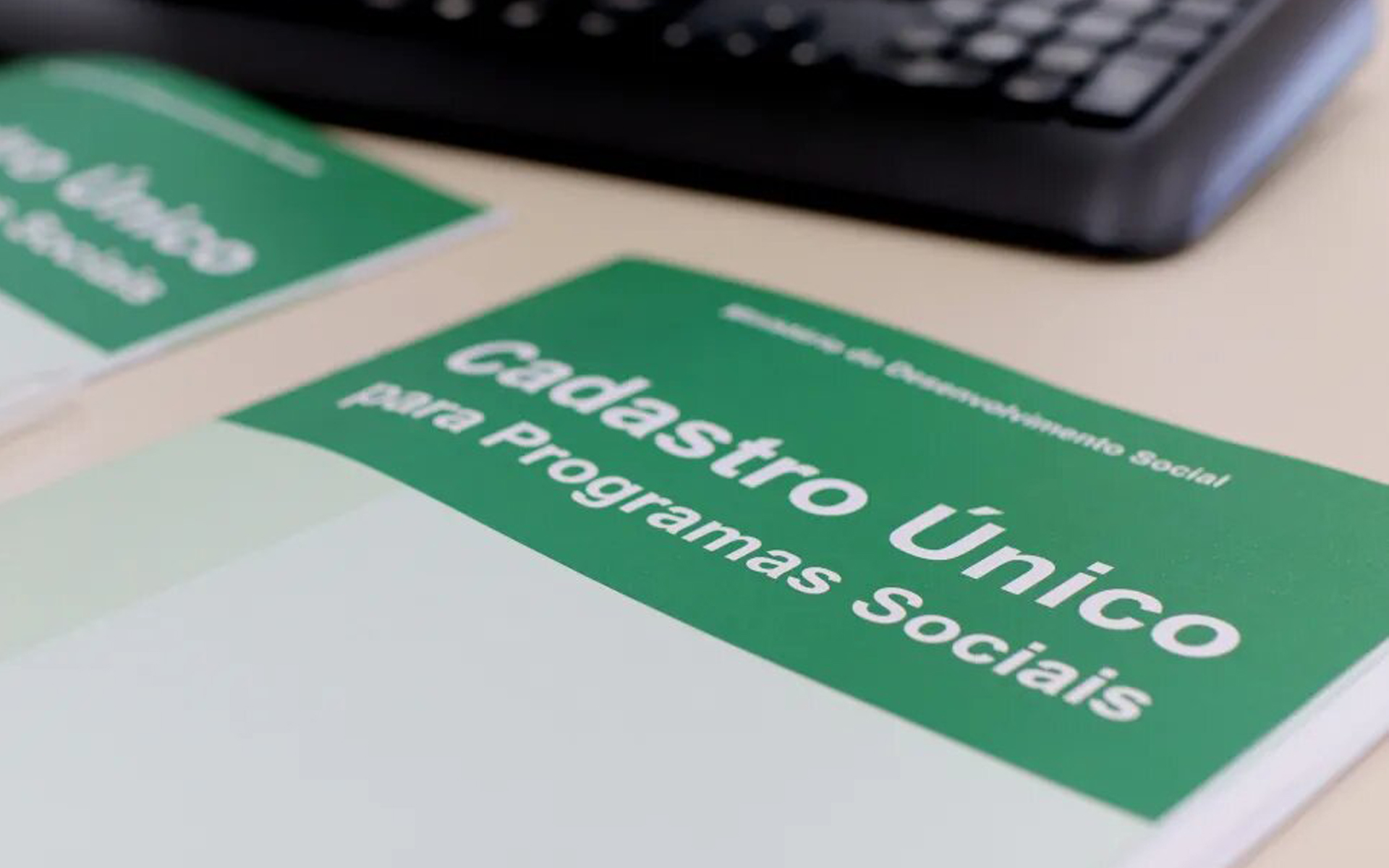
Single Registration will have the option to UNREGISTER; see how to access
Registrants who do not meet the income requirements may, through the Cadastro Único application or website, voluntarily request the removal of their data from the Dataprev system.
Continue lendo
Relationship apps for seniors: top 3!
Discover the best relationship apps for seniors and find love, friendship and companionship online using apps!
Continue lendo
Artificial Intelligence: See professions immune to the advancement of this technology
Workers in different sectors are feeling threatened by the possibility of being replaced by artificial intelligence.
Continue lendoYou may also like

Application to measure blood pressure: check out the best!
See how an app to measure blood pressure works and the advantages of including it in your daily life!
Continue lendo
Bolsa Família value will be readjusted in June; Who will receive it?
In the month of June, the Bolsa Família program promises news for families related to the value of the installments. See what's new.
Continue lendo
Income Tax 2023: Find out if you will receive it in the first batch
With the deadline for submitting the Income Tax declaration coming to an end, several Brazilians are looking for documents to send to the Federal Revenue Service.
Continue lendo